Remote schemas¶
Table of contents
Hasura gives you CRUD + realtime GraphQL APIs with authorization & access control. However, in many cases, you will need to write APIs (queries, mutations) that contain custom logic. For example, implementing a payment API, or querying data that is not in your database.
Hasura has the ability to merge remote GraphQL schemas and provide a unified GraphQL API. Think of it like automated schema stitching. All you need to do is build your own GraphQL service and then provide the HTTP endpoint to Hasura. Your GraphQL service can be written in any language or framework.
This is what Hasura running with “Remote schemas” looks like:
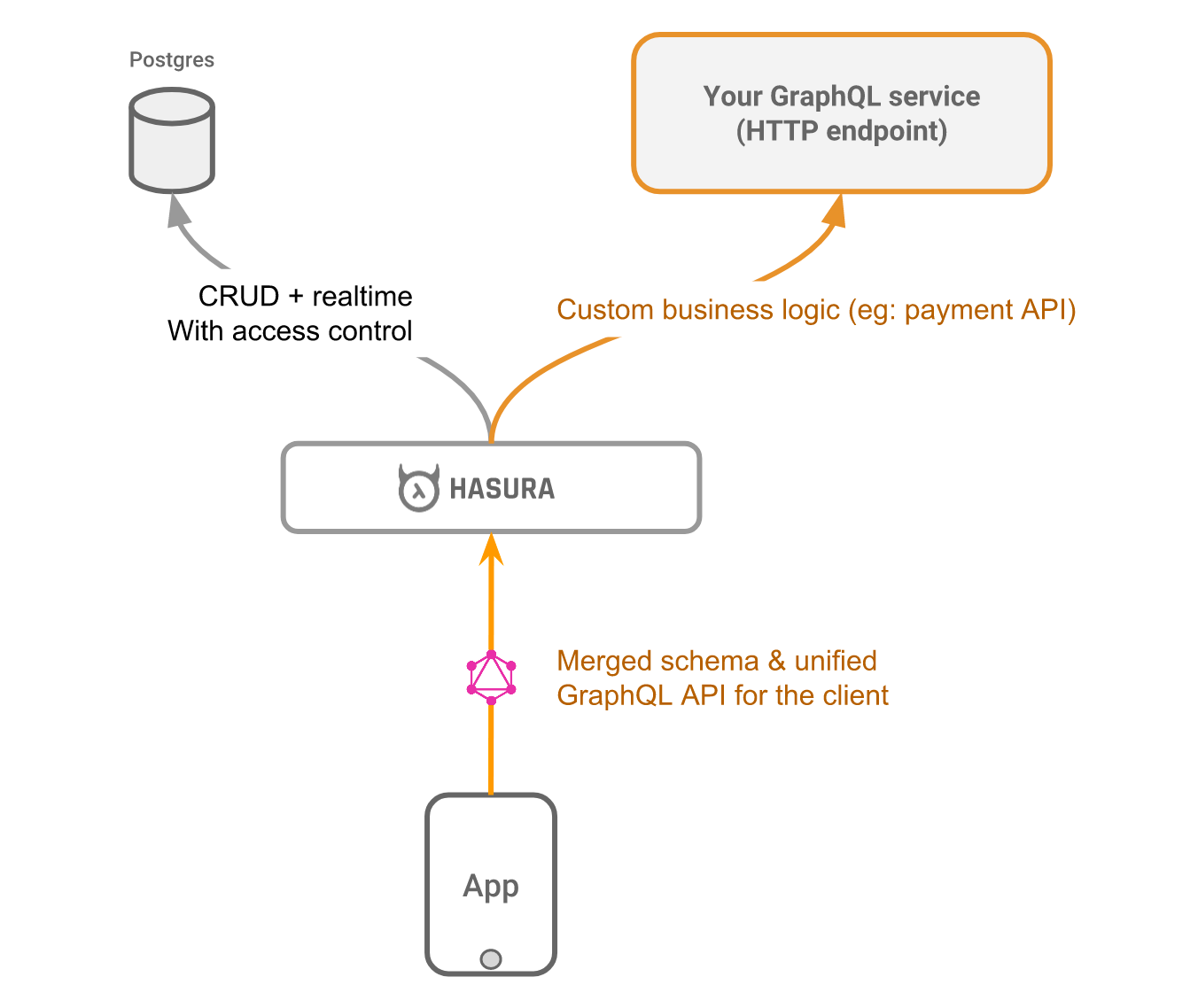
Use cases¶
- Custom business logic, like a payment API
- Querying data that is not available in your database
You can handle these use cases by writing resolvers in a custom GraphQL server and making Hasura merge this “remote schema” with the existing auto-generated schema. You can also add multiple remote schemas. Think of the merged schema as a union of top-level nodes from each of the sub-schemas.
Note
If you are looking for adding authorization & access control for your app users to the GraphQL APIs that are auto-generated via Hasura, head to Authentication & Authorization
Adding a remote schema¶
Follow the steps below to add a “remote schema” to the Hasura GraphQL engine:
Step 1: Write a custom GraphQL server¶
You need to create a custom GraphQL server with a schema and corresponding resolvers that solve your use case (if you already have a functional GraphQL server that meets your requirements, you can skip this step).
You can use any language/framework of your choice to author this server and deploy it anywhere. A great way to get started is to use one of our boilerplates:
Step 2: Merge remote schema¶
To merge your remote schema with the GraphQL engine’s auto-generated schema:
Head to the Remote Schemas tab of the console and click on the Add button.
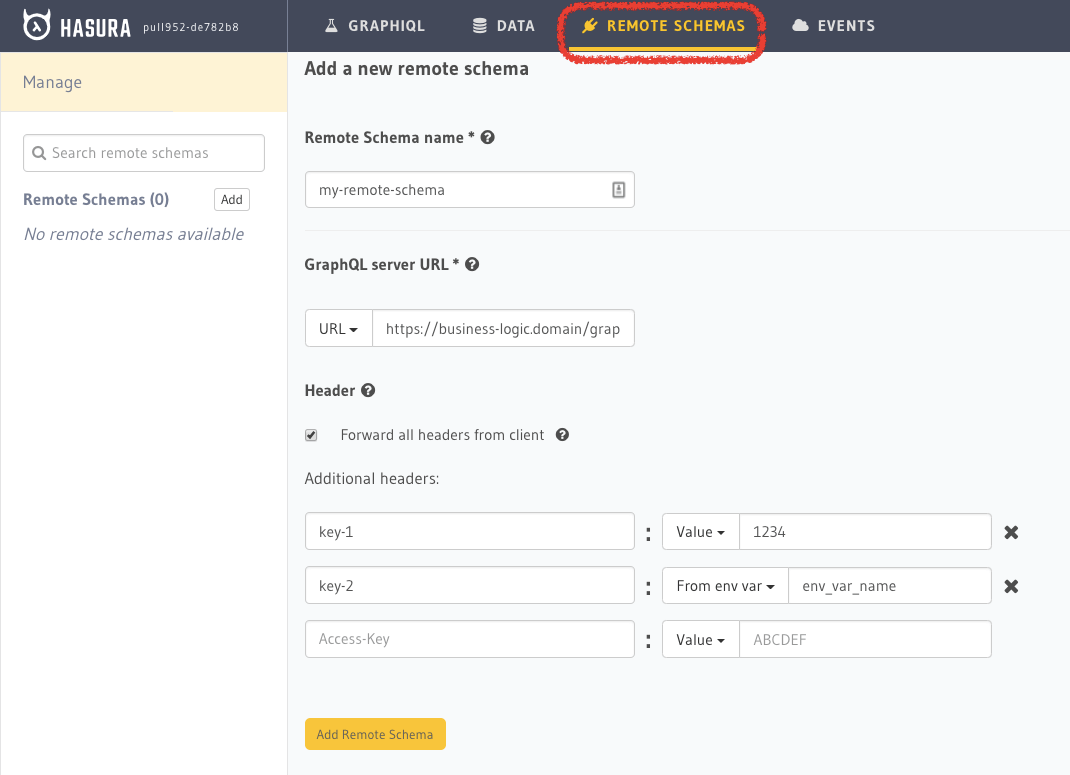
You need to enter the following information:
Remote Schema name: an alias for the remote schema that must be unique on an instance of the GraphQL engine.
GraphQL server URL: the endpoint at which your remote GraphQL server is available. This value can be entered manually or by specifying an environment variable that contains this information.
Note
During local development with the remote schema server on localhost, ensure that the Hasura Docker container can reach the server endpoint on the host. A common way to do this is to use the domain
host.docker.internalon Docker for Mac and Windows or the Docker bridge IP on Linux (typically172.17.0.1- the IP address ofdocker0interface. useip addr show docker0) instead of127.0.0.1.Similarly, if you are adding the URL using env variable, then run the Hasura docker container with the env variable added during docker run. Example
-e REMOTE_SCHEMA_ENDPOINT=http://host.docker.internal:4000/mycustomgraphqlHeaders: configure the headers to be sent to your custom GraphQL server:
Toggle forwarding all headers sent by the client (when making a GraphQL query) to your remote GraphQL server.
Send additional headers to your remote server - these can be static header name-value pairs; and/or pairs of “header name-environment variable name”. You can specify the value of the header to be picked up from the environment variable.
Example: Let’s say your remote GraphQL server needs a
X-Api-Keyas a header. As this value contains sensitive data (like API key in this example), you can configure the name of an environment variable which will hold the value. This environment variable needs to be present when you start the GraphQL engine. When Hasura sends requests to your remote server, it will pick up the value from this environment variable.
Using environment variables
If you are using environment variables in the remote schema configuration - either for URL or headers - the environment variables need to be present with valid values when adding the remote schema i.e. the GraphQL engine should be started with these environment variables.
Click on the Add Remote Schema button to merge the remote schema.
Step 3: Make queries to the remote server from Hasura¶
Now you can head to the GraphiQL tab and make queries to your remote server from Hasura.
You can query your remote server by making requests to the Hasura GraphQL endpoint (/v1/graphql).
Points to remember¶
Remote schema fields nomenclature¶
- Top-level field names need to be unique across all merged schemas (case-sensitive match).
- Types with the exact same name and structure will be merged. But types with the same name but different structure will result in type conflicts.
Schema refreshing¶
For versions <= v1.0.0-beta.2, GraphQL schema of each added remote server is refreshed every time a
metadata modifying operation like adding tables/functions, defining relationships/permissions etc. is done.
From v1.0.0-beta.3 onwards, a remote server’s GraphQL schema is cached and refreshed only when user
explicitly reloads remote schema by clicking the Reload button on the console or
by making a reload_remote_schema metadata API request
Current limitations¶
- Nodes from different GraphQL servers cannot be used in the same query/mutation. All top-level fields have to be from the same GraphQL server.
- Subscriptions on remote GraphQL servers are not supported.
These limitations will be addressed in upcoming versions.
Extending the auto-generated GraphQL schema fields¶
For some use cases, you may need to extend the GraphQL schema fields exposed by the Hasura GraphQL engine (and not merely augment as we have done above) with a custom schema/server. To support them, you can use community tooling to write your own client-facing GraphQL gateway that interacts with the GraphQL engine.
Note
Adding an additional layer on top of the Hasura GraphQL engine significantly impacts the performance provided by it out of the box (by as much as 4x). If you need any help with remodelling these kinds of use cases to use the built-in remote schemas feature, please get in touch with us on Discord.
Authorization in your remote schema server¶
Hasura will forward the resolved x-hasura-* values as headers to your remote
schema. You can use this information to apply authorization rules in your
server. You don’t have to redo authentication in your remote schema server.
You can also configure Hasura to have (as shown above):
- static header values that are sent to the remote server
- forward all headers from the client (like
Authorization,Cookieheaders etc.)
In case there are multiple headers with same name, the order of precedence is:
configuration headers > resolved user (x-hasura-*) variables > client headers.
So for example, if the client sends an Authorization header, and the
configuration also has an Authorization header, the configuration header value
will selected.
Note
The headers from the client behave similarly to the authorization system. If
x-hasura-admin-secret is sent, then all x-hasura-* values from the
client are respected, otherwise they are ignored.
Cookie header from your remote GraphQL servers¶
Set-Cookie headers from your remote schema servers are sent back to the
client over HTTP transport. Over websocket transport there exists no means
of sending headers after a query/mutation and hence the ``Set-Cookie`` headers are
not sent to the client. Use HTTP transport if your remote servers set cookies.
Bypassing Hasura’s authorization system for remote schema requests¶
It might be necessary sometimes to bypass Hasura’s authorization system (calling the configured webhook, or validating the JWT), for requests that are for a remote GraphQL server.
For example, you have a remote GraphQL server which does authentication, i.e. signup and login, and you have added it as a remote schema. In this case, you would not want to perform Hasura’s authorization when the user is making a login/signup request.
There is no first-class option to currently do this via any configuration in Hasura. However a similar solution can be achieved by the following workarounds:
Bypassing webhook authorization¶
If you have a webhook authorization setup, in the normal scenario, your authorization
webhook would return 200 on success and 401 if it is either unable to authorize the current request or if
the authorization information is absent (like cookie, authorization header etc.)
To bypass the webhook auth:
- the webhook should respond with
200andx-hasura-role: anonymousinstead of a401when the authorization information is absent or if it fails to resolve the authorization information. - when adding the remote schema, check the
Forward all headers from clientoption so that the remote server will get the relevant cookie/header (from the client) and the roleanonymous.
Bypassing JWT authorization¶
If you have a JWT authorization setup, to bypass the JWT auth:
- your authentication server should generate a static JWT token for
anonymousi.e. unauthenticated users. - when adding the remote schema, check the
Forward all headers from clientoption so that the remote server will get the JWT (from the client).
For example, the generated JWT can be:
{
"sub": "0000000000",
"iat": 1516239022,
"role": "anonymous",
"https://hasura.io/jwt/claims": {
"x-hasura-allowed-roles": ["anonymous"],
"x-hasura-default-role": "anonymous"
}
}
Hasura will get this JWT and successfully validate it. When your remote server receives this JWT, it should
specifically validate the JWT and, for example, check for the role key in the JWT. If it is set to anonymous,
then it should consider the request as unauthenticated.